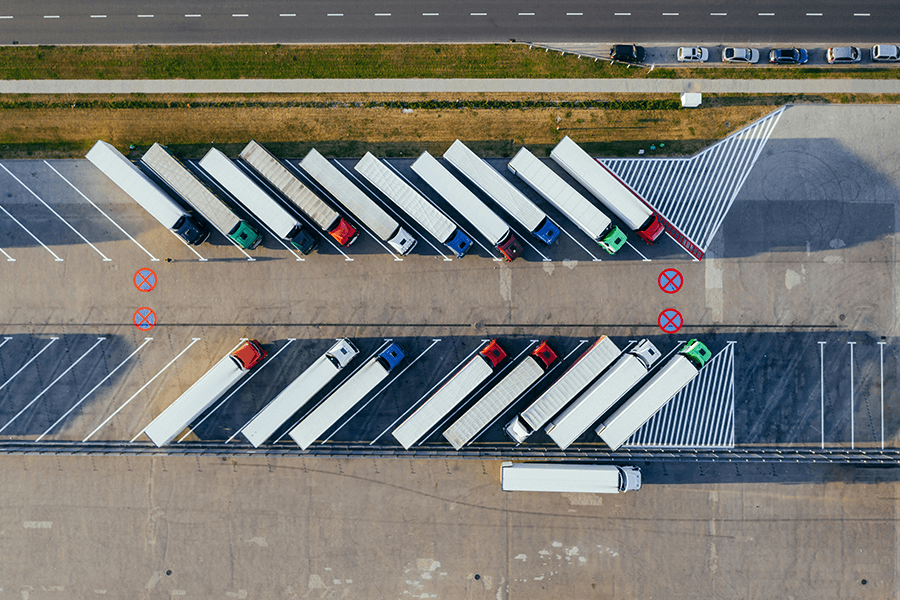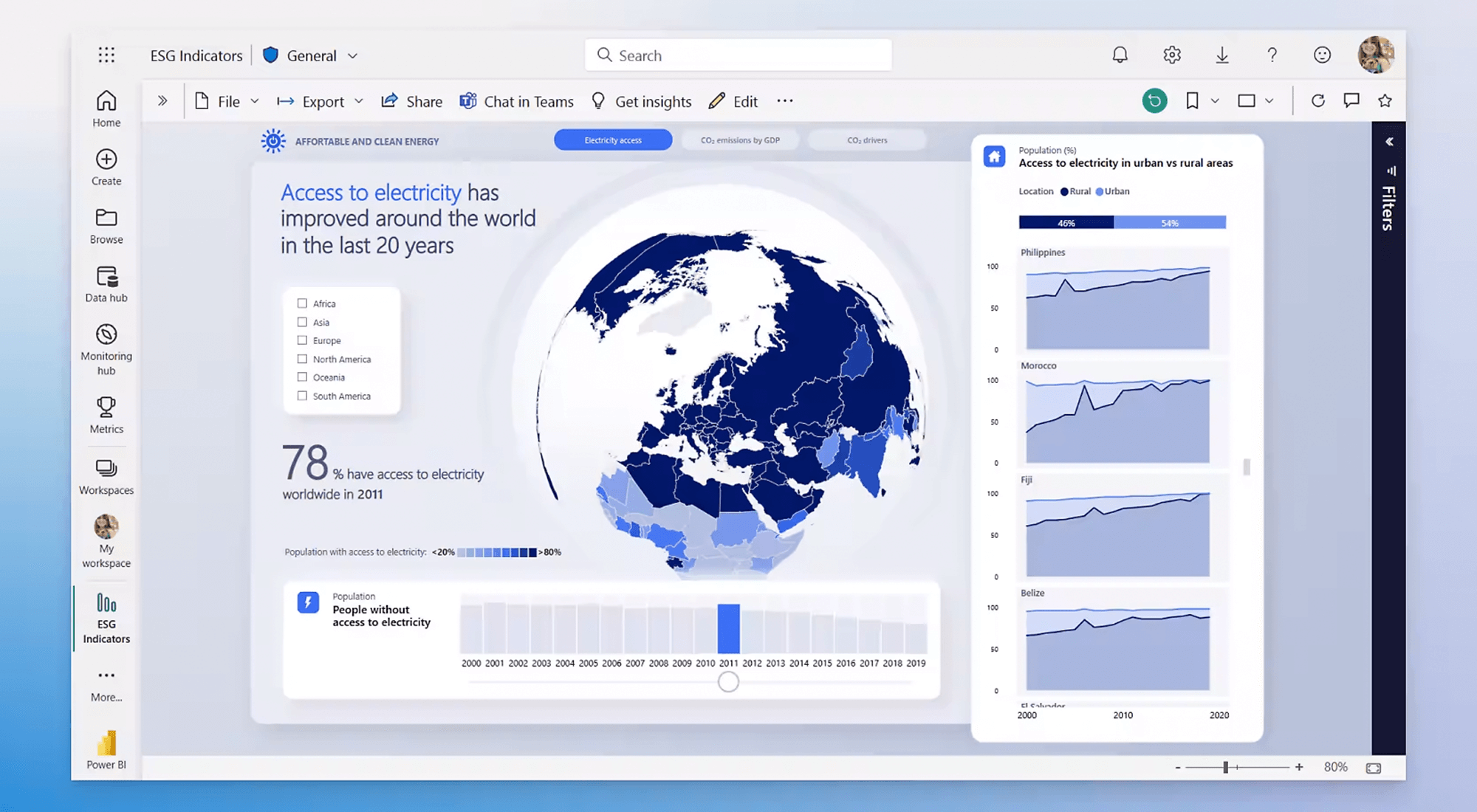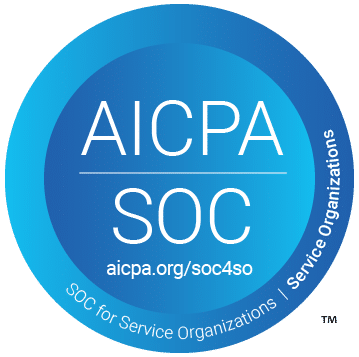Related Resources
Data is more than just numbers on a page; it’s the driving force behind informed decision-making. Enter Power BI, a robust tool that transforms raw data into captivating insights. If you’re a data analyst, business owner, or IT professional looking to harness the power of your data, this guide will help you unlock the full potential of Power BI.
To begin by exploring the process of gathering and preparing data, move on to creating compelling visualizations, and finally, discuss how to share your insights across your organization. Additionally, we’ll highlight various Power BI services, row-level security features ensuring that your data remains accessible and secure.
The Power of Data Transformation
Data transformation is at the heart of Power BI. This powerful tool helps businesses turn scattered data into meaningful insights. For data analysts, this means faster access to relevant information, enabling real-time analysis and decision-making. Business owners gain a clearer understanding of trends and patterns, which helps them steer their company toward success. IT professionals appreciate the seamless integration and security that Power BI offers.
The transformation process begins with gathering raw data from various sources. Power BI excels at connecting to a wide range of databases, cloud services, and spreadsheets, making it easy to gather all your data in one place. From there, Power BI enables users to clean and model the data, creating a structure that sets the stage for insightful analysis.
By streamlining the data transformation process, Power BI empowers professionals to focus on what truly matters—making informed decisions. This efficiency saves time and resources, allowing businesses to stay ahead of the competition.
Gathering Your Data
One of Power BI’s most appealing features is its ability to connect to diverse data sources. Whether you’re dealing with SQL databases, Excel sheets, or cloud services like Azure, Power BI has you covered. It offers a user-friendly interface, making it accessible even for those who aren’t highly technical.
Once your data sources are connected, Power BI begins the process of importing data. This involves selecting the relevant tables or views you want to work with. It’s crucial to choose only the necessary columns to keep your dataset manageable. Power BI allows you to preview and filter data before importing, ensuring that you only bring in what’s needed.
After importing, Power BI provides tools for managing relationships between tables. This step is essential for creating accurate and meaningful reports. By defining clear relationships, you ensure that your data models are well-structured and ready for analysis.
Data Cleaning and Modelling
Cleaning and modelling data is a critical step in the Power BI process. Raw data often contains inconsistencies, missing values, or errors that can impact your analysis. Power BI’s Query Editor offers a suite of tools to address these issues, making it easier to prepare your data for reporting.
Start by removing any duplicate rows or irrelevant columns. Power BI’s automation features can streamline this process, saving time and reducing the risk of human error. Next, fill in missing values with appropriate placeholders or calculations, ensuring that your dataset remains complete and accurate.
Once the data is cleaned, it’s time to model it. Power BI allows you to create calculated columns and measures that add depth to your reports. By using DAX (Data Analysis Expressions), you can build complex calculations that provide deeper insights into your data. Establishing hierarchies and categorizing data further enhances the clarity and usability of your reports.
Crafting Compelling Visuals
With your data cleaned and modelled, it’s time to bring it to life with interactive visuals. Power BI offers a wide array of visualization options, from simple charts to complex graphs. The key is to choose visuals that best represent your data and provide your audience with actionable insights.
Begin by selecting the right chart type for your data. Bar charts are excellent for comparing categories, while line graphs show trends over time. Power BI also offers more advanced options, such as scatter plots and maps, for analysing relationships or geographic data.
Enhance your visuals with formatting options to make them visually appealing. Adjust colours, labels, and legends to create a cohesive look that aligns with your brand. Power BI’s interactivity features allow users to filter and drill down into data, providing a dynamic experience that encourages deeper exploration.
Building Comprehensive Reports
Once your visuals are in place, the next step is to assemble them into comprehensive reports. Power BI’s drag-and-drop interface makes it easy to arrange visuals on a canvas, creating an overview that tells a compelling data story.
Consider the flow of your report. Start with a high-level overview, and then provide detailed insights in subsequent pages. Each report should have a clear narrative, guiding users through the most relevant information. Use titles and text boxes to add context, helping viewers understand the significance of the data.
Power BI also allows you to add navigation buttons that direct users to different report pages or external links. This feature enhances the user experience and encourages exploration. By creating an intuitive and engaging report, you empower your audience to draw meaningful conclusions from your data.
Publishing and Sharing Insights
After crafting your reports, it’s time to share them with your team or organization. Power BI offers several options for publishing and sharing insights. You can publish reports directly to the Power BI Service, making them accessible via the cloud.
Within the Power BI Service, you can create dashboards that compile key visuals from multiple reports. Dashboards provide a quick overview of important metrics, making them ideal for executives and stakeholders. Power BI’s sharing features allow you to control access, ensuring that only authorized users can view sensitive information.
Additionally, Power BI’s integration capabilities enable you to embed reports in applications like SharePoint or Teams. This allows your team to access insights directly within the tools they already use, promoting seamless collaboration and informed decision-making.
Exploring Power BI Services
Power BI offers a range of services tailored to different needs. Understanding these services helps you choose the right tools for your organization. Power BI Desktop is the standard application for building reports, offering full access to data transformation and visualization features.
The Power BI Service is the online platform for sharing and collaborating on reports and dashboards. It provides additional features like app workspaces, where teams can collaborate on projects and manage access to content.
Implementing Row-Level Security
Security is a top priority when dealing with sensitive data. Power BI’s row-level security (RLS) feature allows you to control access to data based on user roles. By implementing RLS, you ensure that users only see the data relevant to their role or department.
Creating RLS involves defining security roles and rules within the Power BI Desktop. Once published to the Power BI Service, these roles are enforced, maintaining data confidentiality. RLS is particularly valuable for organizations with diverse teams or departments, as it provides a personalized data experience.
Testing and validating RLS settings is crucial to ensure accurate data access. By simulating different user roles, you can verify that security measures are functioning as intended. This proactive approach minimizes the risk of unauthorized access and builds trust in your data governance practices.
Power BI as a Competitive Advantage
Harnessing the capabilities of Power BI provides organizations with a significant competitive advantage. The ability to transform data into actionable insights enhances decision-making processes, enabling businesses to adapt quickly to changing market conditions.
Power BI’s flexibility and scalability make it suitable for organizations of all sizes. Whether you’re a mall start-up or a large enterprise, Power BI offers solutions tailored to your needs. Its integration with other Microsoft products, such as Azure and Excel, further extends its capabilities, providing a comprehensive analytics ecosystem.
By leveraging Power BI, organizations can foster a data-driven culture, encouraging employees to explore data and uncover new opportunities. The insights gained from Power BI reports and dashboards empower teams to make informed decisions that drive growth and innovation.
In Summary
Power BI is a powerful tool that transforms raw data into valuable insights, empowering organizations to make informed decisions. By mastering the process of data transformation, visualization, and sharing, you can unlock the full potential of your data.
For data analysts, business owners, and IT professionals, Power BI offers a comprehensive solution that caters to diverse needs. Its user-friendly interface, robust features, and seamless integration capabilities make it an invaluable asset for businesses looking to thrive in today’s data-driven world.
Have more questions about Power BI or other Microsoft platforms? Reach out to Bronson.AI today.